How chat appointment works?
There are two methods to establish a chat appointment: 1, send out a chat invitation and wait for accept; 2, accept invitations other Talkeer users send you.
1, send out a chat invitation and wait for accept
on the profile page of the Talkeer user (Ahmed) of your interest, click the Timetable icon, and get to Ahmed’s timetable page.
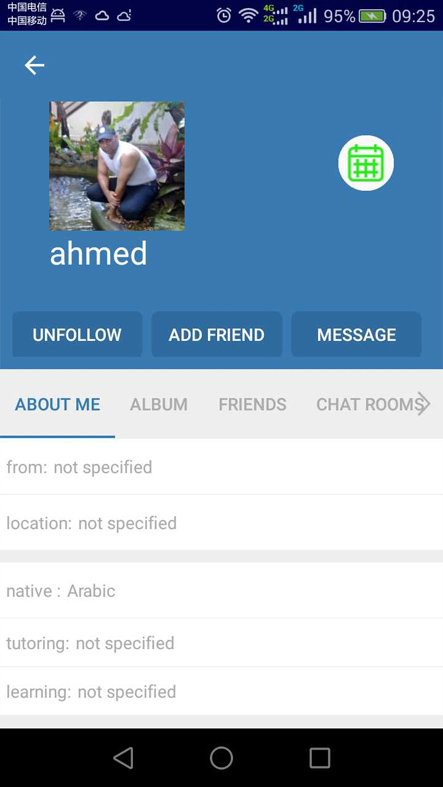
On Ahmed’s timetable page, click a time unit block which is green (it means that Ahmed will be available in the time period.), then click the button “invite to chat” in the pop-up window that follows; thus, a chat invitation is sent to Ahmed successfully.
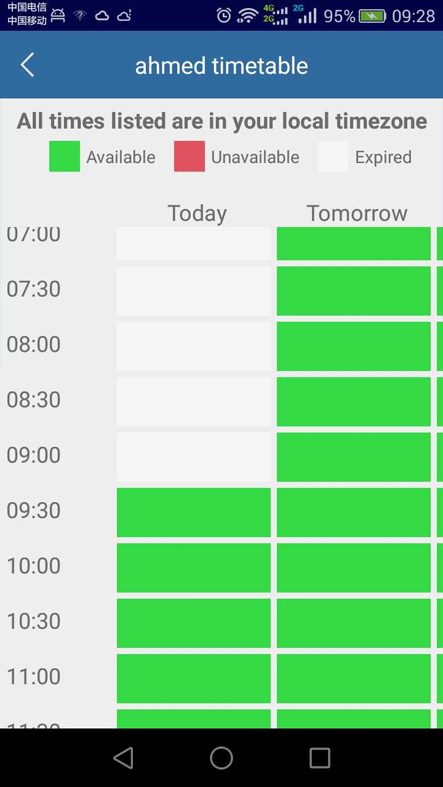
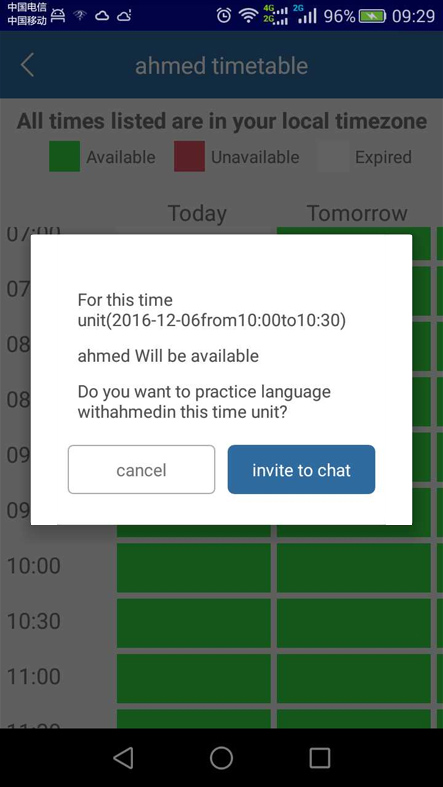

Meanwhile, notifications will be sent to Ahmed by Talkeer system automatically, in forms of Talkeer internal IM message, email or SMS.
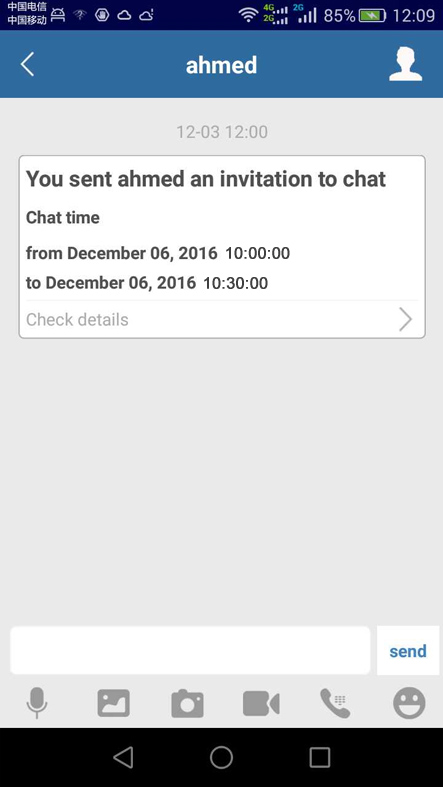
After receiving notifications, Ahmed can click any of these notifications, and get to the detail page of the invitation, then accept or decline the invitation by clicking the corresponding buttons.
Upon Ahmed response, notifications will be sent to you in forms of Talkeer internal IM message, email or SMS.
Once Ahmed accepts your chat invitation, chat appointment is established. Then what is to be done is that you and Ahmed both log in Talkeer app in time as indicated in the chat appointment, and start chat and practice languages via Talkeer IM.
2, Accept chat invitations you received
Once a Talkeer user sends you a chat invitation, you will receive notifications in forms of Talkeer internal IM message, email or SMS.
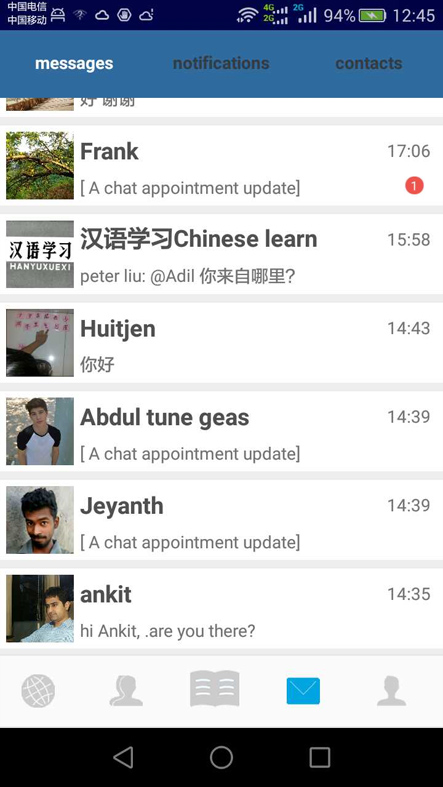
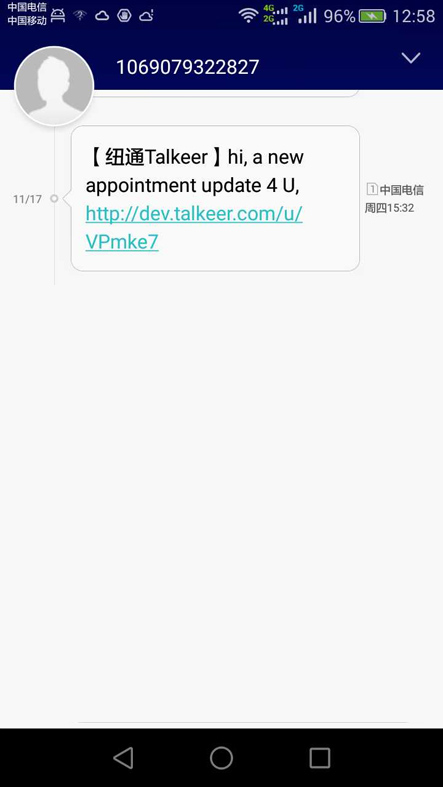
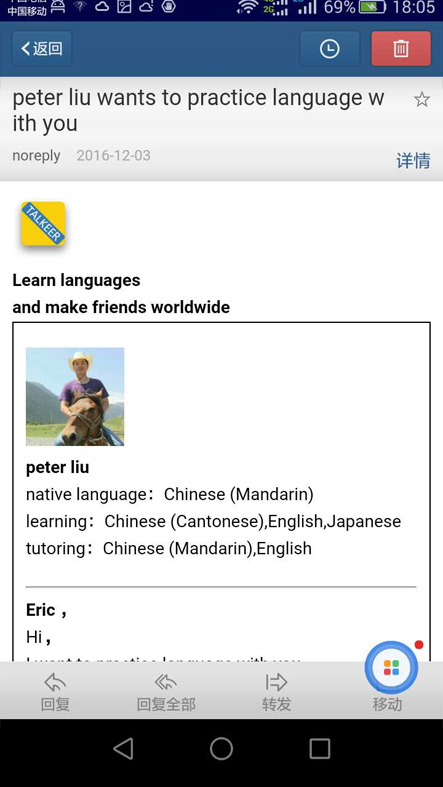
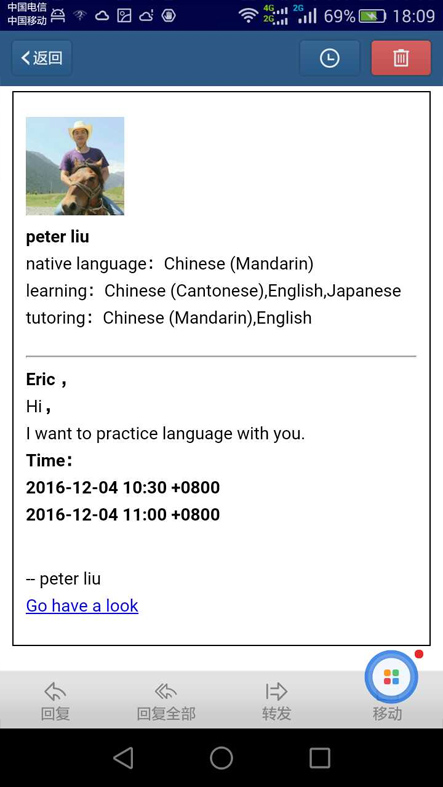
After logging in Talkeer app, in Message list, open the IM window of the chat invitation notification, and click the notification, then the detail page of the invitation opens. There, you can accept or decline the invitation by clicking the button “accept” or “decline”.
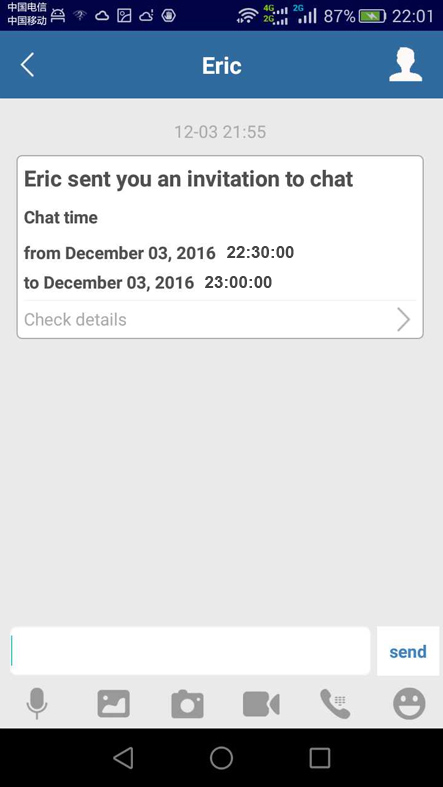
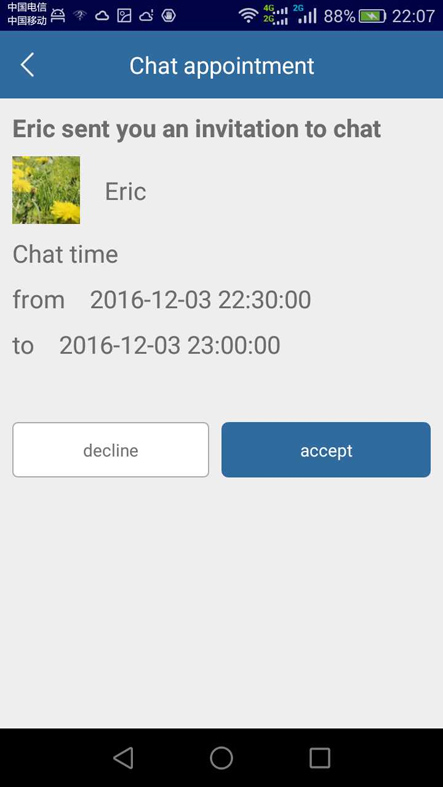
Once you accept or decline the invitation, a notification will be sent to the inviter, in forms of Talkeer internal IM message, email or SMS.
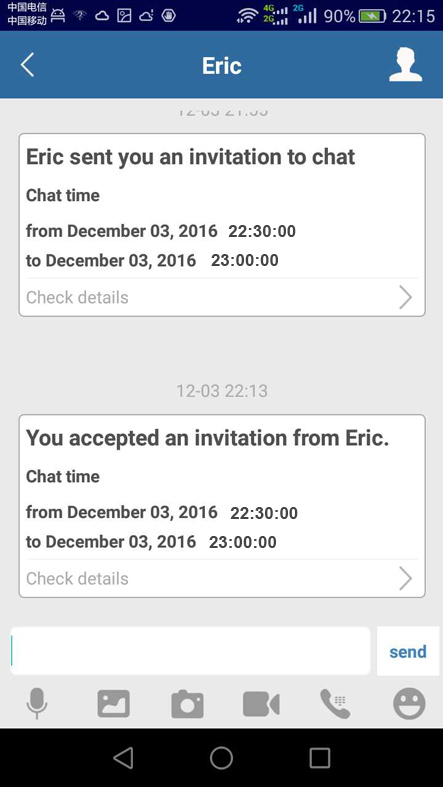
Once you accepted the chat invitation, a chat appointment with the inviter is established. What you and the inviter both need to do next is log in Talkeer app and start chat and practice languages via Talkeer internal IM in time as indicated in the appointment.